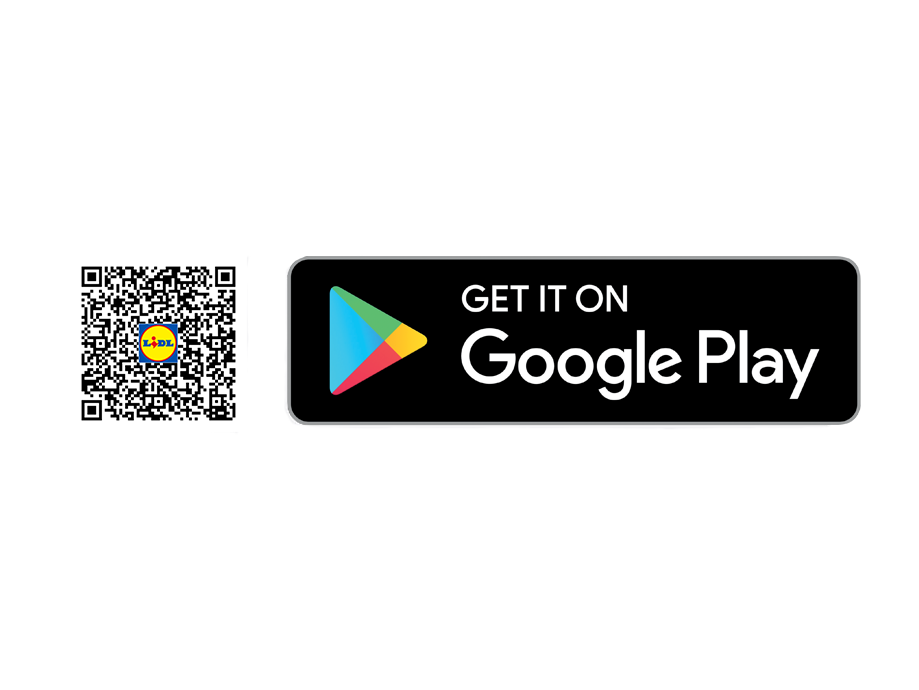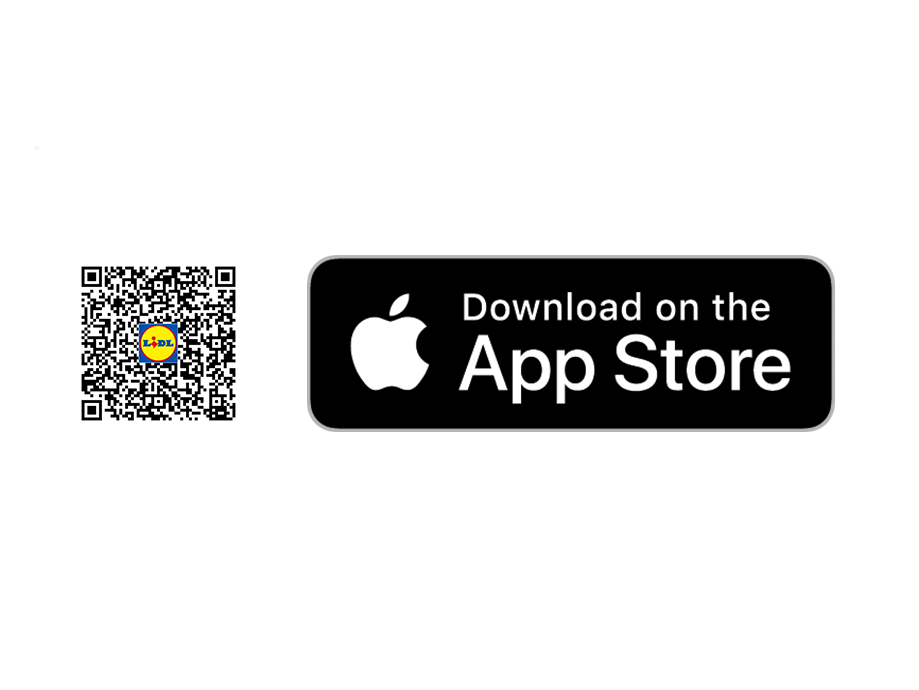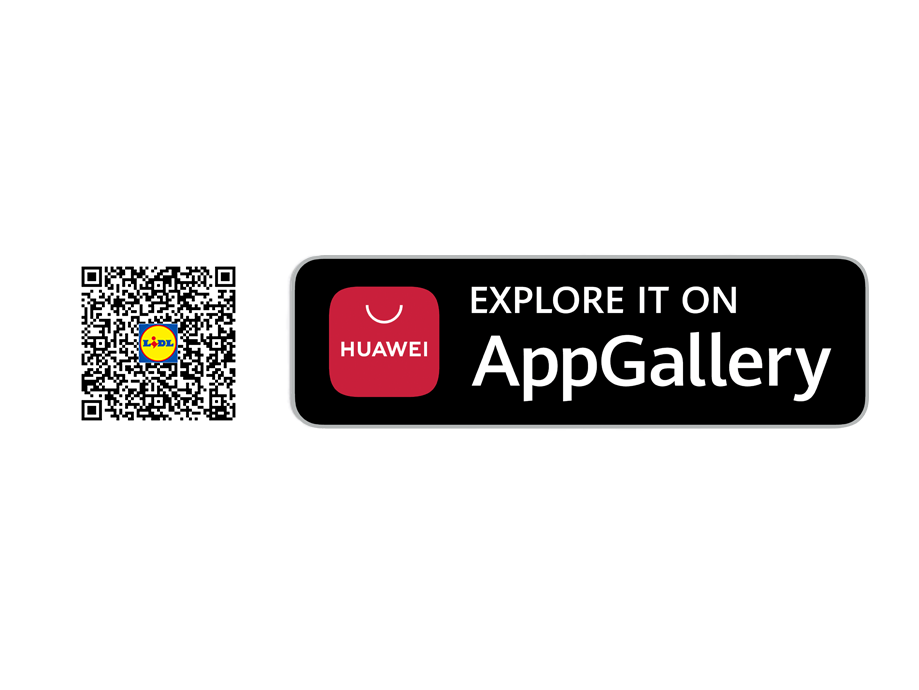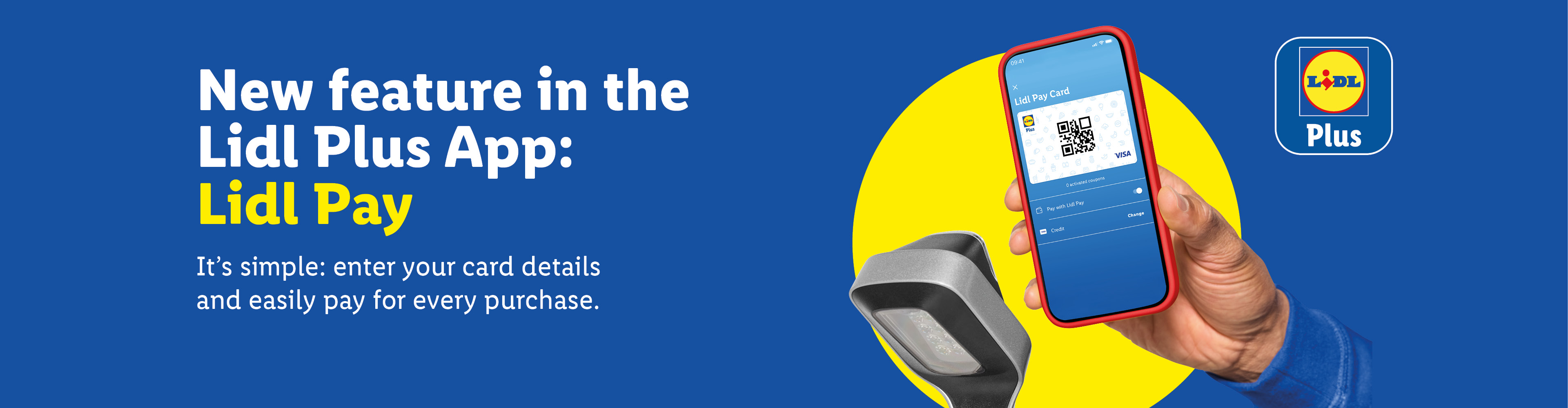
It's simple: enter your card details following these steps
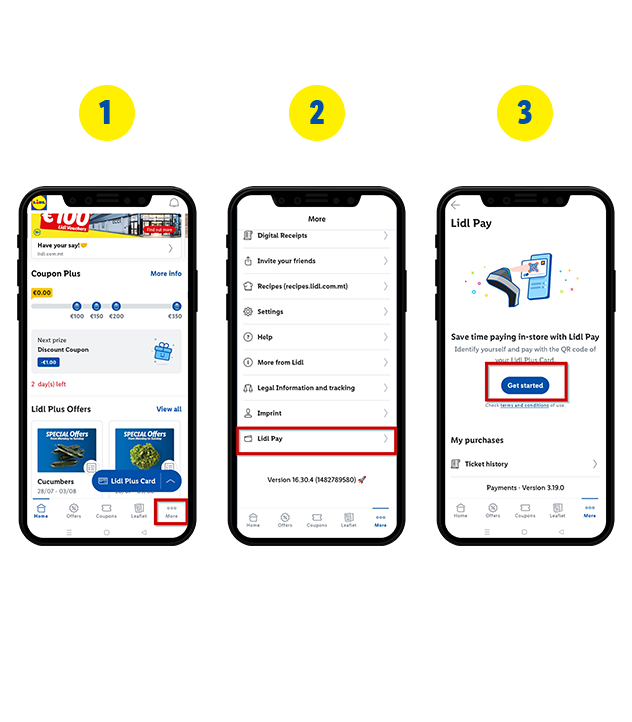
- 1
Step 1
Click "More" in the bottom right menu.
- 2
Step 2
Select "Lidl Pay".
- 3
Step 3
Click "Get started" and follow the prompts to enter your card details.
How to set up mobile payments with Lidl Pay:
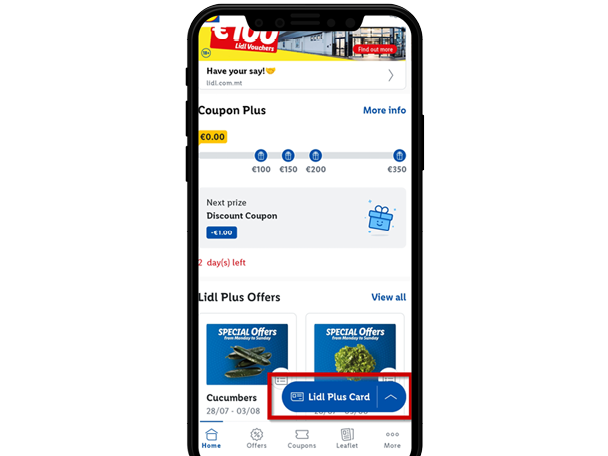 Step 1
Step 1Click on Lidl Plus Card
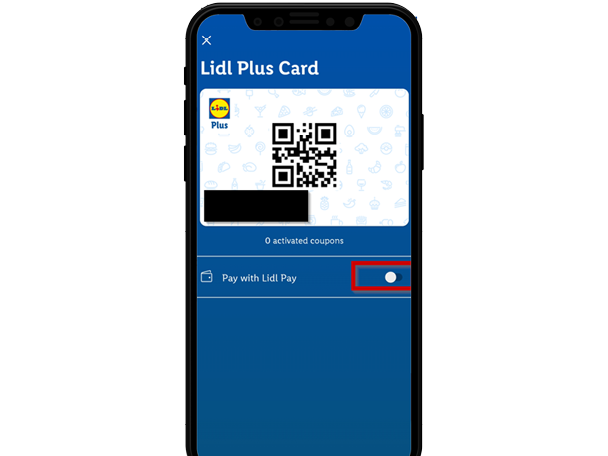 Step 2
Step 2Activate the payment with Lidl Pay option
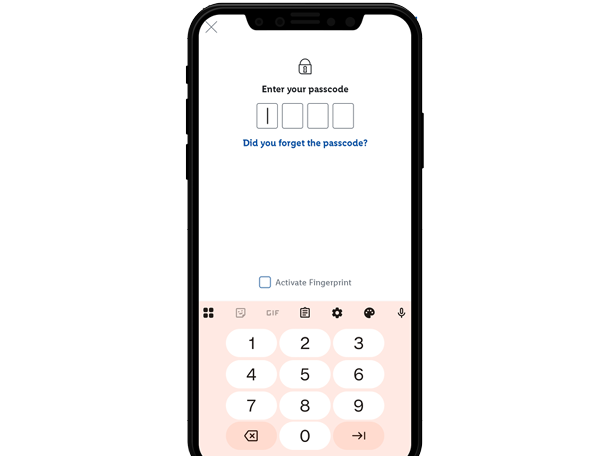 Step 3
Step 3Confirm your settings using your Passcode, face recognition, or fingerprint.
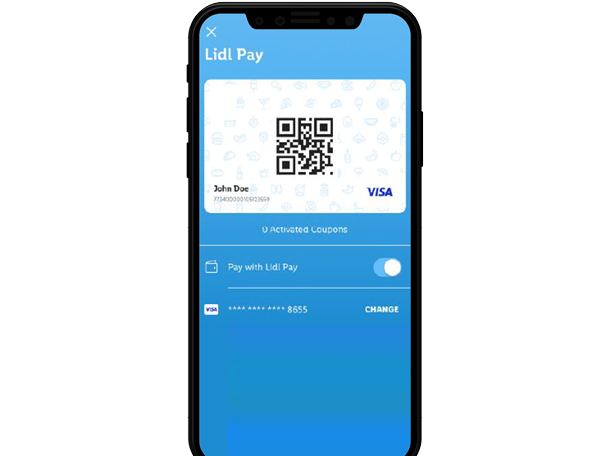 Step 4
Step 4The Lidl Plus app will remember your last choice
FAQ
Lidl Pay is the digital wallet within your Lidl Plus app that allows you to make payments directly in Lidl stores. Getting started is simple: just enter your card details in the 'Lidl Pay' section, accessible from the bottom tab bar or the 'More' menu, to activate the service.
Yes, even if Lidl Pay has already been activated, you can still identify yourself as a Lidl Plus user by scanning the QR code of your Lidl Plus card at checkout. This will allow you to access all Lidl Plus benefits—such as digital receipts, coupons, and discounts—without having to use Lidl Pay as a payment method.
You can find your Lidl Pay QR code within the Lidl Plus Card by tapping the floating blue button at the bottom of the app’s Home screen, or via the More menu.
To activate Lidl Pay:
- Toggle the Lidl Pay switch to "on"
- You'll be prompted to enter your Lidl Pay Passcode or verify via Face ID / Fingerprint
- Once activation is successful, the Lidl Plus card will turn light blue, and a Visa/MasterCard logo will appear in the bottom-right corner
If you cannot see the blue floating Lidl Plus card button, please verify the following:
- You are registered for the Lidl Plus program
- You are logged in to the app with your user ID (you can confirm this by checking for a personalized greeting such as “Hello John” on the app’s Home screen)
Please note that Lidl Pay is currently available only in selected countries. To check whether the feature is accessible in your region, look for “Lidl Pay” in one of the following places within the app:
The More menu
The tab bar
Directly beneath the QR code of your Lidl Plus digital card
If the Lidl Pay option does not appear, this indicates that the service has not yet been activated in your country.
For security reasons, your QR code may have expired. To generate a new one, please reopen the Lidl Plus Card and enable the Lidl Pay toggle. Keep in mind that each QR code is valid for a single purchase and cannot be reused.
You can use Lidl Pay to pay for your purchases at both regular tills and Self Check-Outs. To activate Lidl Pay, open your Lidl Plus digital card and switch on the ‘Pay with Lidl Pay’ toggle. Enter your Passcode, scan the Lidl Pay QR code, and let the cashier know you’d like to pay using Lidl Pay.
Once a payment with Lidl Pay is completed, you will receive a printed receipt and/or a digital receipt in the app confirming the transaction. The receipt will indicate 'Lidl Pay' under the 'Payment Method Details' section.
To add your card details, go to the 'Lidl Pay' section in the 'More' menu and follow the registration steps.
As part of the process, you’ll be asked to confirm your card registration through your bank using two-factor authentication.
To complete the setup, you must authorize a transaction of €0.00. In some cases, depending on your bank, this amount may vary (e.g., €0.90), but it will be immediately refunded once Lidl Pay registration is complete.
Lidl is fully committed to data protection and complies with all relevant security standards. We do not share your information with unauthorized third parties. Some payment details are retained solely to help you recognize the debit or credit card you’ve registered. The following information is stored:
Card issuer (e.g., Visa or MasterCard)
First 6 and last 4 digits of your card number
Card expiration date
Any aliases you’ve set within the app
Your Payment Security Is Our Priority
To ensure the highest level of security for your payment data and account information, Lidl Plus uses bank-grade encryption and robust security mechanisms. Your Lidl Plus login credentials are stored on secure servers.
Account data is not stored within the Lidl Plus app itself. Instead, it is transmitted in encrypted form to a certified billing partner, who is solely responsible for managing this information for billing purposes.
Your personal Lidl Pay Passcode adds an extra layer of protection against unauthorized use. For your safety, never share this Passcode with anyone.
In the 'Lidl Pay' section, tap on 'Go to My Cards' and then select 'Delete Card' to remove your current payment method. To add a new card, simply return to the same section and tap on 'Add Card'.
For security and legal reasons (PSDII compliance), it might be neccessary that you authenticate the Lidl Pay payment in your banking application. The exact authentication process depens on your bank´s implementation. If your bank requested you to authenticate the Lidl Pay payment, you need to approve the payment through your bank to be able to complete the purchase with Lidl Pay.
If you have any further questions or haven't found the answer you're looking for, visit our Customer Service portal and we'll be happy to help.
Download the Lidl Plus App